13 March 2013, 10:01
Hi,
I’ll take this opportunity to give a quick work of explanation about the buttons you see in MyTurtle Panel.
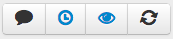
From left to right:
1. Message
2. Clock (blue = enabled)
3. Screen power (blue = turned on)
4. Reload
Message allows you to put a short message, full screen, on your
FlatTurtle. This message will exist for a short time (about 30 seconds). After
that, the normal information will be displayed again.
By the way, if you want a more permanent solution, take a look at the “Footer”
option, and select “Message”. This will put a permanent message at the bottom
on your FlatTurtle.
Clock allows you to hide or show the clock. This is convenient if you have more than one FlatTurtle next to eachother.
The all-seeing eye gives you a quick way to turn off (or on) your FlatTurtle. Note that your FlatTurtle will automatically turn back on the next morning.
Reload allows you to manually reload your FlatTurtle. This is convenient when you just made a lot of changes via the MyTurtle Panel, and it’s not propagated to your FlatTurtle yet (lots of changes can cause some lag), or when something is broken/not loaded correctly (which can happen when our service providers are down or when you are having internet issues).